ACA Trusted Servant Training Session
for FWT Lunchtime meetings
It is important that we keep our meetings safe. Also, since our Zoom account is shared with other ACA meetings, it is important that each meeting leave this space available for others to use.
The meeting password is used to enter the meeting. The host password is used to claim the "Host" role once you are in the meeting.
Please sign in 15 minutes before the meeting starts and claim host with the host key code. This is found if you click the "participants" button, probably at the bottom. In the Participants screen you should see a "Claim host" button. After you enter the code you can access all the security settings by clicking the "Host tools" button.
Menu bar for regular users:

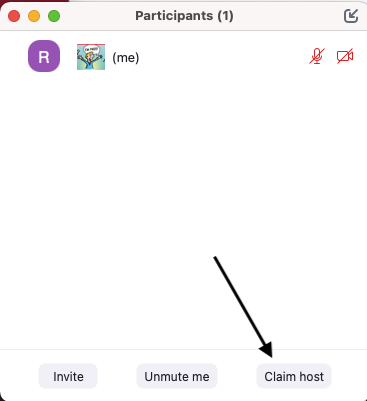
After you claim Host, the menu bar at the bottom will have an additional button:
Menu bar for Host and Co-host:
- Once you are host, you will be able to:
- access the "Host tools" button,
- have additional priviledges in the Participants and Chat windows, including have the ability to create "co-hosts".
Use Host tools to adjust meeting settings
When you are Host or Co-host you will have an additional button on your screen - the 'Host tools' button. Before the meeting begins please use this button to change the settings as shown below. The default is on the left, and our meetings should be set as shown on the right. (You will need to click the 'Host tools' button for each setting.)
Note: Monday and Wednesday are 'video-optional' meetings so please check "Start video" on those days. The other three days are 'video-off' meetings so please uncheck "Start video" on those days.
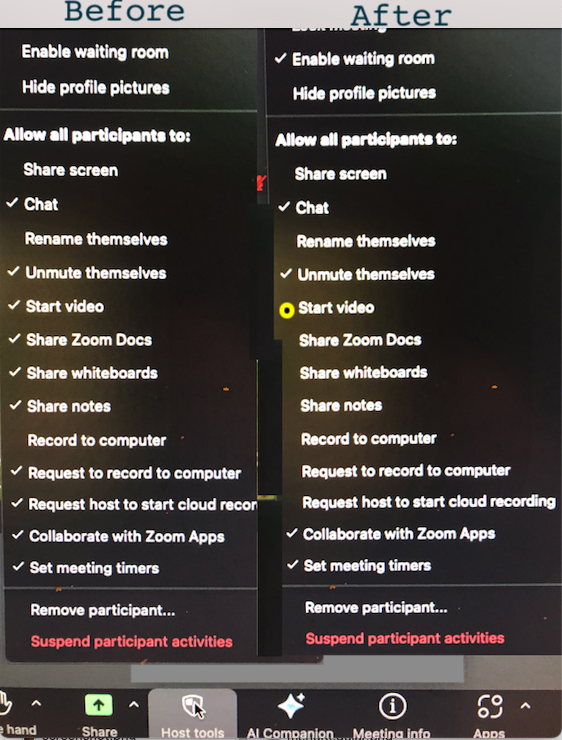
Lock meeting - We do not usually lock the meeting unless there's an emergency. This can be used if there is an intruder that you remove but haven’t reported. Also when you have an intruder and aren’t sure if there is still one present in the meeting.
Waiting Room - Check enable waiting room. Make sure you keep up your Participants window so you can see when people are entering the waiting room. Make sure the bar is scrolled all the way up so you can see the top participants then you can see the waiting room people as well. You can chat with the waiting room if you have a question or they look suspicious. Example: the name reads aitakingnotes. Please do not let in anyone that looks like it might be AI. Please note: Participants will not be able to message you back from the waiting room they can only read what you send to them.
Profile pictures - Make sure Hide profile pictures is not checked, so they can be seen.
Share screen - Unchecked unless someone else is going to screen share that day. Anyone that is assigned cohost or host can screen share regardless it being unchecked.
Chat - This should be checked at the beginning of the meeting. The script will prompt you to close the chat before sharing time starts. Please change the chat to "hosts and cohosts only" at this time. (This can be found by hitting the chat button-then the top right corner of the box hit the 3 dots and then you can change it.)If you want to chat with someone privately hit the blue box in left hand corner of the chat window then scroll down and find the person you want to send the chat to. If you feel inappropriate texts are being sent in the chat and the meeting has started you can close the chat early at your discretion.
Rename - We do not let people rename themselves for security reasons. So please uncheck that they can rename themselves. (If someone comes in with a phone number you can ask them in chat if it is okay to rename them-it is not required they answer in order to stay in the meeting though-Also if someone asks you to rename them,that can be found on the participants screen if you hover to the right of their name you will see the rename tab.)
Unmute themselves - Leave checked
Video optional - This is where you will need to uncheck the video if it isn’t a video on day. (please note that Monday and Wednesday are the only video optional days,the other 3 are video off.)
Screen Sharing - If no one else will be screen sharing besides you uncheck share docs,share notes,share whiteboards.You will still be able to screen share as long as you are host.(This guards from an intruder screen sharing misc. things)
Collaborate with zoom apps and set meeting timers - Both are checked so anyone can use the timer.
Suspend participants activities- be used if there is a disruption-If you hit this button it will lock the meeting,mute everyone and stop videos. No one will be able to unmute but the service people. Everyone in the meeting can still hear the cohost and host speak. As host I like to say that we will now take a little break and we will be back momentarily. It is a good idea to use the chat during this time to communicate with whoever else is hosting so the entire group doesn’t hear it.
Create co-host
As "host" you should create "co-hosts". A Co-host can do everything as a Host, except create other co-hosts. The other unique function for the Host is to end the meeting properly, see below.
In our meetings we usually have two hosts. One host is the person who "screen shares" the script and the other host is the person who reads the script.
To create a co-host, open the Participants screen, hover over the name of the person you want to make co-host, click "More", and then click "Make Co-Host". (See the Host's Participant screen below)
In the Participants screen you can also make someone else the Host. It is important that whoever is the host when ending the meeting please click END MEETING FOR ALL. If you need to leave early be sure to pass host role to someone that is trained. If you leave without passing the host role the meeting will end abruptly.
Host/Cohost's Role:
- Admit people from the waiting room.
- Communicate in chat with FTs if they have any questions and/or concerns about the meeting.
- Post the announcements in the chat box if you can.
- Close the chat when sharing starts and open chat to Everyone when sharing has finished.
- Watch out for disruptors and remove and/or report them when needed.
- Let the other host back into the meeting if they drop off for some reason.
- Keeping the mics muted if people are unmuted by accident when someone else is sharing.
Participants window
The Participants screen is where you can see who is in the meeting, and as Host or Co-host you have additional priviledges. You can see who is in the waiting room, and who is muted or unmuted. You can also mute or unmute people from this screen as well as remove them or put them in the waiting room. You can also rename people from this screen if they ask you to do so or if they come in with a phone number. You can also make someone a cohost from this screen as well as see who the host and cohosts are. If you hover over the right hand side of their name you will see more options.
Please do not let in anyone that looks like it might be ai. Example: the name reads aitakingnotes.
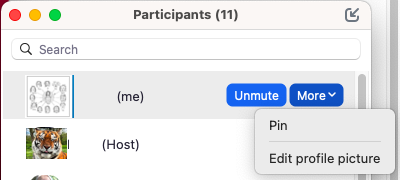
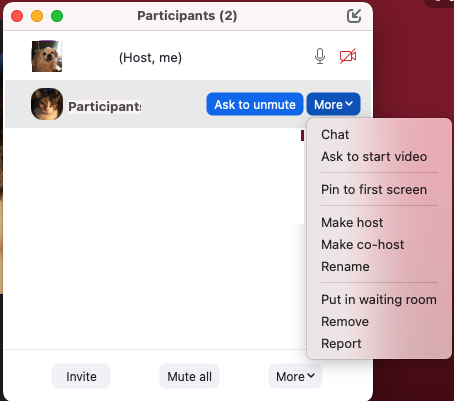
Chat screen
The Chat window is where you can communicate with everyone in the meeting or privately with someone. You can also change who can chat in the meeting from "Everyone" to "host and cohost" to "No one". You can also save the chat if you want to keep a record of it. If you click the 3 dots in the upper right hand corner of the chat window you will see more options.
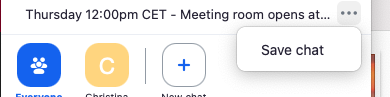
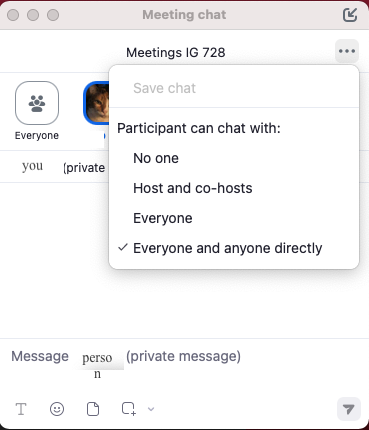
As host or co-host you can also chat with people in the waiting room. This is useful if you want to ask a question or if they look suspicious. Example: the name reads aitakingnotes. Please do not let in anyone that looks like it might be AI. Please note: Participants will not be able to message you back from the waiting room they can only read what you send to them.
As host or co-host you can chat to people in the waiting room using the Participants screen. People in the waiting room will not be able to message you back, but they can read what you send to them.
This is what the Waiting Room participants might see:
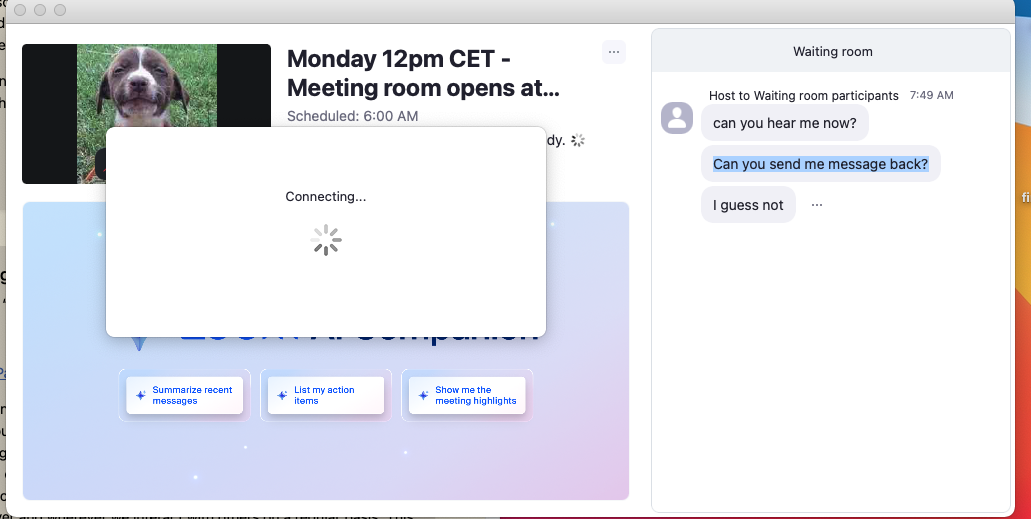
Pointers/Ideas:
Mute people - This can be done in the Participants screen or in the right hand corner of their profile square. There is less of a chance of muting whoever is sharing if you mute from the corner of their profile box
Removal of disruptive people - This can be done on the participants screen or in the right corner of the persons profile box. You can choose to put the person in the waiting room or remove them and hit report later. If you decide to put them in the waiting room and you don’t want to let them back in please send a chat to whomever is admitting people with you that day so they are aware. If you click that you would like to report them, you will receive an email that you need to confirm within 24 hours or the case will be dropped.
Please note that if you remove the person to the waiting room and don’t report them they can come back in with a different name so you might want to keep the meeting locked for the rest of the meeting in that case.
* After you feel it is safe to turn participant activities back on - start with unmuting themselves then progressively enable video if it is a video-on day. Slow is better in case there is still another intruder.
Whoever is the host... when ending the meeting please click END MEETING FOR ALL. If you need to leave early be sure to pass host role to someone that is trained. If you leave without passing the host role the meeting will end abruptly.
Breakout rooms - We do not use breakout rooms in our meetings so please do not create any. If you see that there are breakout rooms created please delete them.
Recording - We do not record our meetings so please do not record the meeting. If you see that the meeting is being recorded please stop the recording.
Spotlight - We do not use spotlight in our meetings so please do not spotlight anyone. If you see that someone is spotlighted please remove the spotlight.
Virtual Backgrounds - Virtual backgrounds are fine to use in our meetings. If you see someone using inappropriate virtual backgrounds you can send them a chat or remove them if needed.
Rename - We do not let people rename themselves for security reasons. So please uncheck that they can rename themselves. (If someone comes in with a phone number you can ask them in chat if it is okay to rename them - it is not required they answer in order to stay in the meeting though. Also if someone asks you to rename them,that can be found on the participants screen if you hover to the right of their name you will see the rename tab.)
Chat - This should be checked at the beginning of the meeting. The script will prompt you to close the chat before sharing time starts. Please change the chat to "hosts and cohosts only" at this time. (This can be found by hitting the chat button-then the top right corner of the box hit the 3 dots and then you can change it.) If you want to chat with someone privately hit the blue box in left hand corner of the chat window then scroll down and find the person you want and click chat.
Thank you for being of service to our meetings!